 Blogger just added Custom robots header tags to post editor. One of the features of search preferences was robots.txt and Robots tags which could be set only for homepage, archives, posts and pages. But now you can edit these settings even for individual posts and pages right from BlogSpot post editor. Unlike Meta Description, Custom Robots Header tags are not visible and are not shown if you try to check it by viewing the browser source file for your blog. You will only see Meta Description if you have added the dynamic code. We will learn today where are robots tags added in your templates and how can you view them. Lets first find and locate these Robots header tags.
Blogger just added Custom robots header tags to post editor. One of the features of search preferences was robots.txt and Robots tags which could be set only for homepage, archives, posts and pages. But now you can edit these settings even for individual posts and pages right from BlogSpot post editor. Unlike Meta Description, Custom Robots Header tags are not visible and are not shown if you try to check it by viewing the browser source file for your blog. You will only see Meta Description if you have added the dynamic code. We will learn today where are robots tags added in your templates and how can you view them. Lets first find and locate these Robots header tags.Why Can't You See Robots Tags?
If you have applied custom robots flags by following the tutorial for Search Preferences, then you would have observed that you don't see any flag appearing when you view the source file of your blog. This is because that these flags can be seen only in the HTTP header fields. Google now accepts robots tags which are directly added to the Headers of the HTML Page. To keep things simple, do this:
- After applying custom robots flags and activating it, visit your blog in Chrome
- In chrome go to this path: Tools > Developer Tools > Networks (In Firefox it is : Tools > Web Developers > Web Console > Net )
- You will see several column fields as shown in the image below:

4. At the top-left you will find URL of your blog. If you don't see any data then simply refresh your blog without closing the Developers Tools window, you will find information appearing.
5. Click your blog URL and you will see two sections at your right. Request Headers andResponse Headers.
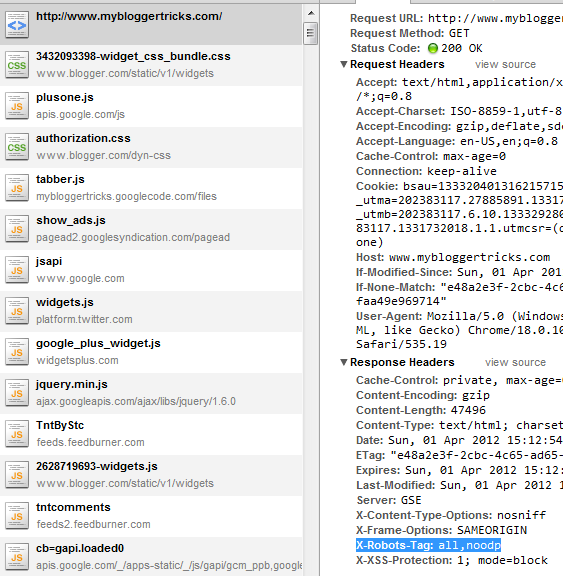
6. Under the Response Headers you will see an X-Robots-Tag header tag. This tag resembles the flags that you had set for your homepage. In my case I have set the custom robots tags for your homepage as All and noodp therefore it is appearing as X-Robots-Tag: all,noodp
The tags for archives,search pages, posts and pages should look similar to the above one but for some reasons I could locate the tags for homepage alone.
Settings For Custom Robots Tags Headers
To see header tags in post header you must first activate the custom headers. If you have not yet activated then follow these steps. Go to Settings | Search Preferences, click Edit next to "Custom robots header tags," and select Yes. Activated Successfully!
Now you must learn when should you use them. Using them correctly can help you rank better and using them at wrong scenarios can surely play the opposite.
| Tag | Meaning |
|---|---|
all | There are no restrictions for indexing or serving. This is default for all pages |
noindex | Do not show this page in search results and do not show a "Cached" link in search results. |
nofollow | Do not follow the links on this page |
none | Equivalent to noindex, nofollow |
noarchive | Do not show a "Cached" link in search results. |
nosnippet | Do not show a snippet in the search results for this page |
noodp | Do not use metadata from the Open Directory project (DMOZ) for titles or snippets shown for this page. |
notranslate | Do not offer translation of this page in other languages in search results. |
noimageindex | Do not index images on this page. |
unavailable_after: [RFC-850 date/time] | Do not show this page in search results after the specified date/time. The date/time must be specified in the RFC 850 format. Example: 17 May 2012 15:00:00 PST |
The only tags which you should focus on are noimageindex, noindex and nofollow. Rest are just not required for a small scale blog. All of these tags are useful when you have a corporate blog or website with thousands of pages or even millions of pages. They help to control how search engines may crawl your content.
When to use noimageindex ?
If you are sharing personal or family pictures on any of your posts or page then may be you would prefer not to make those pictures public and keep them limited to readers reach only. In such case you may check this option and robots will be directed not to index the pics or images used inside the post.
When to use noindex?
Any page or post that you want to hide from robots and visitors can be tagged as noindex. Visitors wont be able to discover that page via search engines or may be even with the Google Custom Search Engine.
You can even noindex post or pages that you think will effect your search ranking. Google Panda Effects all those blogs which publishes low quality content. If you feel any of your post is just for entertainment purpose and does not relate to your niche then you can simply choose the noindex option from Header Tags.
When to use nofollow?
If you are creating a useful directory of 100 or more links that all point to some external websites and you don't want to pass your PageRank juice to them then you can choose the nofollow header tag.
If you are looking for when to nofollow links then read this tutorial:






